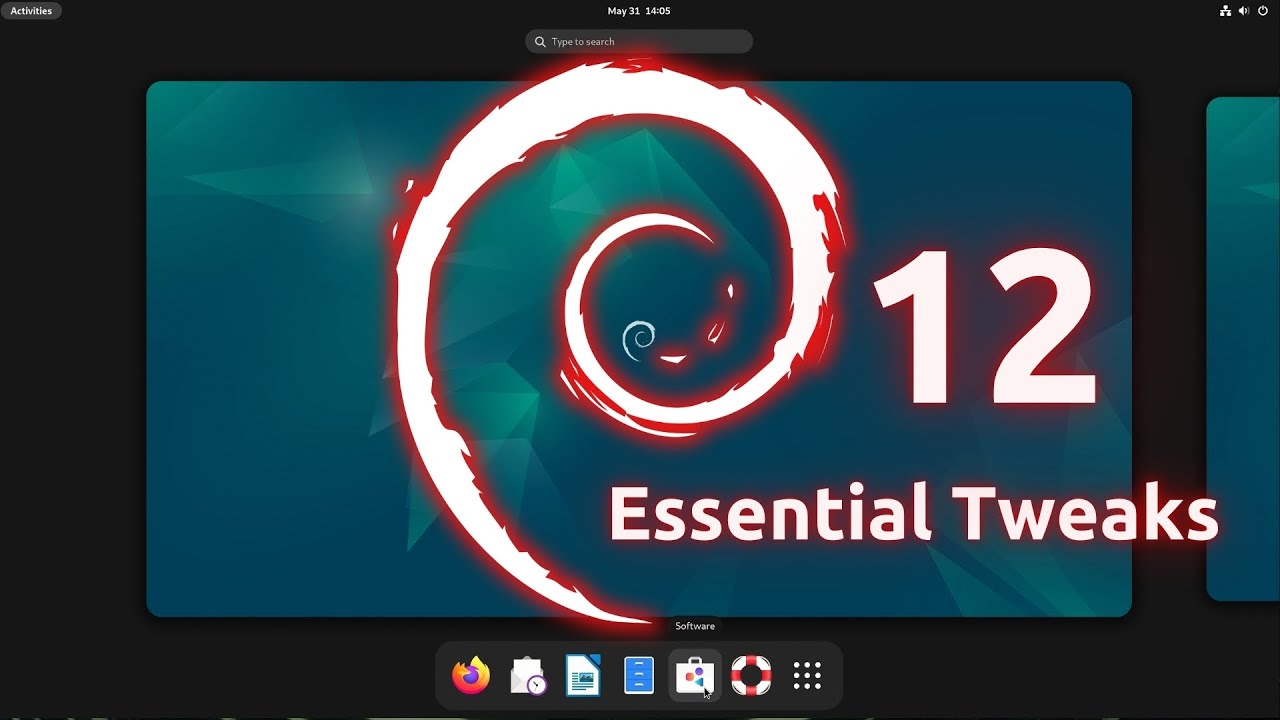Debian 12 codenamed “Bookworm” is AWESOME! If you’re the proud owner of a brand new Debian install, then this is the video for you! We’ll go over 12 things you should consider implementing in Debian 12, from productivity apps to gaming. This is definitely a can’t-miss video for Debian fans!
Thanks to Akamai for sponsoring today’s video! Check out their awesome cloud platform to get set up with your very own Linux server!
Commands used in this Video
Below, you’ll find some of the commands that were shown in the video, so that way you can copy and paste if you find that easier.
Adding Flatpak Support
The following command was used to install Flatpak support:
sudo apt install flatpak gnome-software-plugin-flatpakTo add the Flathub repository after installing flatpak, run the following command:
sudo flatpak remote-add --if-not-exists flathub https://flathub.org/repo/flathub.flatpakrepoInstalling Google Chrome
The following command was used to install the Google Chrome .deb package after downloading it:
sudo apt install ./google-chrome-filename.debAdding Another Desktop Environment
This command was used to trigger the menu that comes up that enables you to select one or more desktop environments:
sudo taskselInstalling the Nvidia driver
To install the Nvidia driver, the following command was used (after enabling non-free software):
sudo apt install nvidia-driverInstalling Multimedia Codecs (and VLC)
For installing multimedia codecs and VLC, the following command was used:
sudo apt install libavcodec-extra vlcAdding the “Backports” Repository
To add the backports repository, the following file was created:
sudo nano /etc/apt/sources.list.d/backports.listInside that file, add this:
deb http://deb.debian.org/debian bookworm-backports mainTo install a package from that repository, add the -t option, like this:
sudo apt install -t bookworm-backports package-name