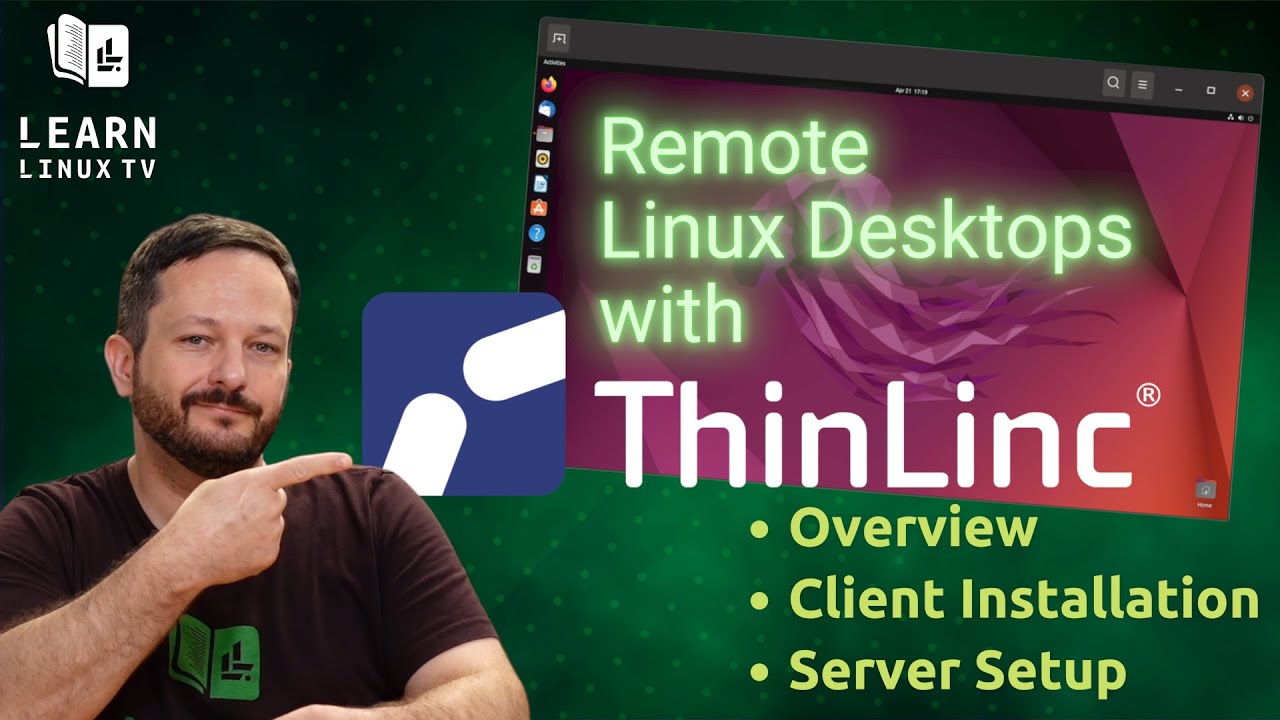Recently, I decided to check out ThinLinc – a remote desktop solution for Linux. With client apps for Linux, macOS and Windows – it’s easy to set up and configure. In this tutorial, I’ll give you an overview of the solution and walk you through the process of setting it up. Please note that this is a tutorial/setup guide, and not a review.
Video Notes
ThinLinc Download Pages
Note: These links are provided for your convenience only. LearnLinuxTV receives zero commission for any of the links related to Cendio/ThinLinc in this article as well as in the video.
Installing the MATE desktop on Ubuntu
The following command will install the MATE desktop environment on Ubuntu installations. Note that this specifically avoids installing the Ubuntu MATE metapackage, as that’s for an entire distribution. This command will install only the MATE desktop itself, which means there will be fewer unnecessary packages installed as a default.
sudo apt install mate-desktop-environmentFixing Desktop Connectivity Issues (not specific to ThinLinc)
In my experience, there seems to be an issue when using any remote desktop solution to access a Linux desktop. This may be a bug that will be fixed later, but implementing this tweak will help you avoid running into that. And it doesn’t hurt anything to have this tweak present. This tweak should be implemented on your target device (the installation you want to connect to):
First, open up your .profile file:
nano ~/.profile
Inside that file, at the very end, place the following:
# DBUS tweak for running MATE in a remote session
export DBUS_SESSION_BUS_ADDRESS ="unix:path=$XDG_RUNTIME_DIR/bus"Save the file by pressing the letter O while holding CTRL, and exit the editor by pressing x while you hold CTRL.